|
阅读:1828回复:0
arc gis 9.2安装方法(刚装上,可行)
<P ><FONT face=Calibri size=3>1.</FONT> <FONT face=Calibri size=3>If you have already installed ArcGIS 9.1, just uninstall it and install this version.</FONT></P>
<P ><FONT face=Calibri size=3>2.</FONT> <FONT face=Calibri size=3>License Manger Setup</FONT></P> <P ><FONT face=Calibri size=3>a.</FONT> <FONT face=Calibri size=3>Create the following directories:</FONT></P> <P ><B > <FONT face=Calibri size=3>i.</FONT> </B><B ><FONT size=3><FONT face=Calibri>C:\Program Files\ESRI\License\arcgis9x<p></p></FONT></FONT></B></P> <P ><FONT face=Calibri size=3>b.</FONT> <FONT face=Calibri size=3>Copy license.lic to that directory.</FONT></P> <P ><FONT face=Calibri size=3>c.</FONT> <FONT face=Calibri size=3>Edit the first line of the license.lic file</FONT></P> <P > <FONT face=Calibri size=3>i.</FONT> <FONT face=Calibri size=3>SERVER <B >this_host</B> any</FONT></P> <P > <FONT face=Calibri size=3>ii.</FONT> <FONT face=Calibri size=3>Change <B >this_host </B>to the name of your computer</FONT></P> <P ><FONT face=Calibri size=3>d.</FONT> <FONT face=Calibri size=3>Run LMSetup.exe</FONT></P> <P > <FONT face=Calibri size=3>i.</FONT> <FONT face=Calibri size=3>Choose <B >C:\Program Files\ESRI\License\arcgis9x\license.lic</B> when prompted.</FONT></P> <P > <FONT face=Calibri size=3>ii.</FONT> <FONT face=Calibri size=3>Do not restart.</FONT></P> <P > <FONT face=Calibri size=3>iii.</FONT> <FONT size=3><FONT face=Calibri>Copy over ARCGIS.exe <B >to C:\Program Files\ESRI\License\arcgis9x</B></FONT></FONT></P> <P > <FONT face=Calibri size=3>iv.</FONT> <FONT face=Calibri size=3>Add <B >ESRIFloat.reg</B> to the registry.</FONT></P> <P ><FONT face=Calibri size=3>e.</FONT> <FONT face=Calibri size=3>Restart your computer.</FONT></P> <P ><FONT face=Calibri size=3>f.</FONT> <FONT size=3><FONT face=Calibri> Launch StartMenu -> ArcGIS -> License Manager 9x -> Run License Manager Tools.</FONT></FONT></P> <P ><FONT face=Calibri size=3>g.</FONT> <FONT face=Calibri size=3>Choose tab Service/License File, and check "Configuration using Services", and choose the ArcGIS License Manager.</FONT></P> <P ><FONT face=Calibri size=3>h.</FONT> <FONT size=3><FONT face=Calibri> Switch to tab Configure Services, make sure ArcGIS License Manager is in the Service Name listbox.</FONT></FONT></P> <P ><FONT face=Calibri size=3>i.</FONT> <FONT size=3><FONT face=Calibri> Browse to the correct License file path (<B >C:\Program Files\ESRI\License\arcgis9x</B>) where you copied the license.lic file and choose it as license.</FONT></FONT></P> <P ><FONT face=Calibri size=3>j.</FONT> <FONT face=Calibri size=3>Check Start Server at Power up.</FONT></P> <P ><FONT face=Calibri size=3>k.</FONT> <FONT size=3><FONT face=Calibri> Click Save Service to save the settings.</FONT></FONT></P> <P ><FONT face=Calibri size=3>l.</FONT> <FONT size=3><FONT face=Calibri> Test the server by choosing the Start/Stop/ReRead tab, Click Stop server, then ReRead license file, then Start Server.</FONT></FONT></P> <P ><FONT face=Calibri size=3>m.</FONT> <FONT size=3><FONT face=Calibri> After that move to the tab Server Diagnostics and press the Perform Diagnostics button. If everything is done right, it should list all ok features.</FONT></FONT></P> <P ><FONT face=Calibri size=3>3.</FONT> <FONT face=Calibri size=3>Mount ArcGIS Desktop 9.2 DVD.iso</FONT></P> <P ><FONT face=Calibri size=3>4.</FONT> <FONT face=Calibri size=3>Install ArcGIS Desktop.</FONT></P> |
|